dbx 286s Mic Pre-Amp Review + Set-up Walkthrough
When I podcast or record voiceovers I use a Shure SM7B microphone into a Focusrite 18i8, but recently I wanted to get more gain and processing on it before going into Adobe Audition.
After some research I landed on the dbx 286s microphone pre-amp and processor.
In this video review I'm going to walk through what cables you need to use it, what each of the dials on it do, what I set all of them to, and any pro's and con's of this unit.
Watch the video above or on YouTube.
Full Transcript
Rear Panel Input/Output Options
Let's start on the back of the unit. First you have the AC power plug, but no on/off switch. So if you plug this in, it is always on.
Then there are three input and one output options.
Cables I Use: I use a regular XLR cable to go from my Shure SM7B to the mic input on my dbx 286s.
I then use a 3-Foot XLR Male to 1/4-Inch TRS Male 16AWG Cable to go from the line output jack on the dbx 286s to an XLR input on my Focusrite 18i8.
There is also a line input jack and an insert jack, that you'd use for an effects loop or a separate mic preamp. But remember, you only have one output on this device.
Mic Pre-amp
On the front, you'll want to move from left to right as you set this up, so let's start with the mic preamp section.
Gain/preamp: For the gain knob, talk into your microphone or play other input device like an guitar and watch the lights while you turn up the knob until you are consistently hitting the -10 level. You don't want to hit 0 and you definitely don't want to hit clip. For the Shure SM7B I have my gain set to 55.
48V power: If don't see any levels it is probably because you're using a condenser mic that needs phantom power, so turn it this on. For my dynamic mic, I don't need this, so I have it set to off.
80 hz bypass: I leave this off because it gives you less dynamic range, but if you're in a room with a hum below that frequency, experiment with turning it on.
Process Bypass: Next you have the process bypass button. If you turn this on it essentially disables the compressor, de-esser, enhancer, and gate that we're about to set up. You would really only use this for making comparison between processed and unprocessed settings or using this only as a dedicated pre-amp. We'll leave it off and move along.
Compressor
For compressor settings you have Drive and Density.
Drive: Drive determines the gain reduction signal level. Turning this clockwise will increase the input signal, which increases the amount of gain reduction. Turning it fully clockwise to off allows the compressor to pass all signals unattenuated. Basically bypassing the compressor.
Density: The density knob controls the release time of the compressor. At zero you get a slow release for smooth compression, which you'd use to gate out noise present behind vocals or acoustic instruments. At 10 you get a fast, or tight, release, which would be used on a kick or snare drum.
Gain reduction (db) Meter: The meter then shows you the true peak gain reduction in decibels. If the Red LED at the far left lights up, no further gain reduction is available.
De-Esser
Frequency: The frequency control sets the highpass frequency of the filter used in the de-esser to help remove the sssss sound when talking. 4 to 8 kilohertz is best for vocal processing.
Threshold: The threshold sets the sensitivity of the De-Esser as a percentage of the average input level. The LEDs light up for 1 dB and 6 dB when active.
Enhancer
LF Detail: The low frequency enhancer control applies a boost to 80 and 250 hertz without making the bass sound too muddy or boomy.
HF Detail: The high frequency enhancer works to add definition and crispness to vocals, guitars and other instruments. It's basically magic.
Expander/Gate
Threshold (dB) Control: The threshold control determine when the expander and gate will fully open up and allow the input signal to pass through to output. Turning it fully clockwise turns it off. It have mine at about 30 db. So anything below 30 isn't passed through to the output.
The LED lights just show when it is on and off.
Expansion Ratio Control: The ratio controls the expansion and attenuation applied to the input signal once it is below the threshold we just set. Lower thresholds like 1:1 or 2:1 are better for slower material like vocals. The higher thresholds up to 10:1 are for very fast inputs, like percussion.
Output
Gain Control & Clip LED: Finally, you set the Output Gain control to the decibel volume level you want to output the signal at. This will really depend on what levels you're getting from your input at this point and how much you are going to boost them additionally in your audio interface or mixer that you're plugged the DBX 286s into next.
Final Thoughts
So you've made it through the whole device. I could have just told you where I set all my levels, but unless you're using the exact same equipment in a similar environment as me, your settings are going to need to be a little different.
That's why I wanted to share what each of the knobs, buttons, and LEDs all meant so you could tweak the device to your own needs.
To wrap up, I'm happy with the results I'm getting from this to boost the gain of my microphone plus add a simple compressor, gate, and de-esser.
It would be great if you could run multiple mics in and out using the same settings without having to buy one for each mic, but I understand the limitations of that.
And unless you're going to rack mount this with other audio gear, it is quite large to put on a desk or hide in a cabinet or drawer.
If you have questions about this set-up or the dbx 286s leave them in the comments on YouTube.