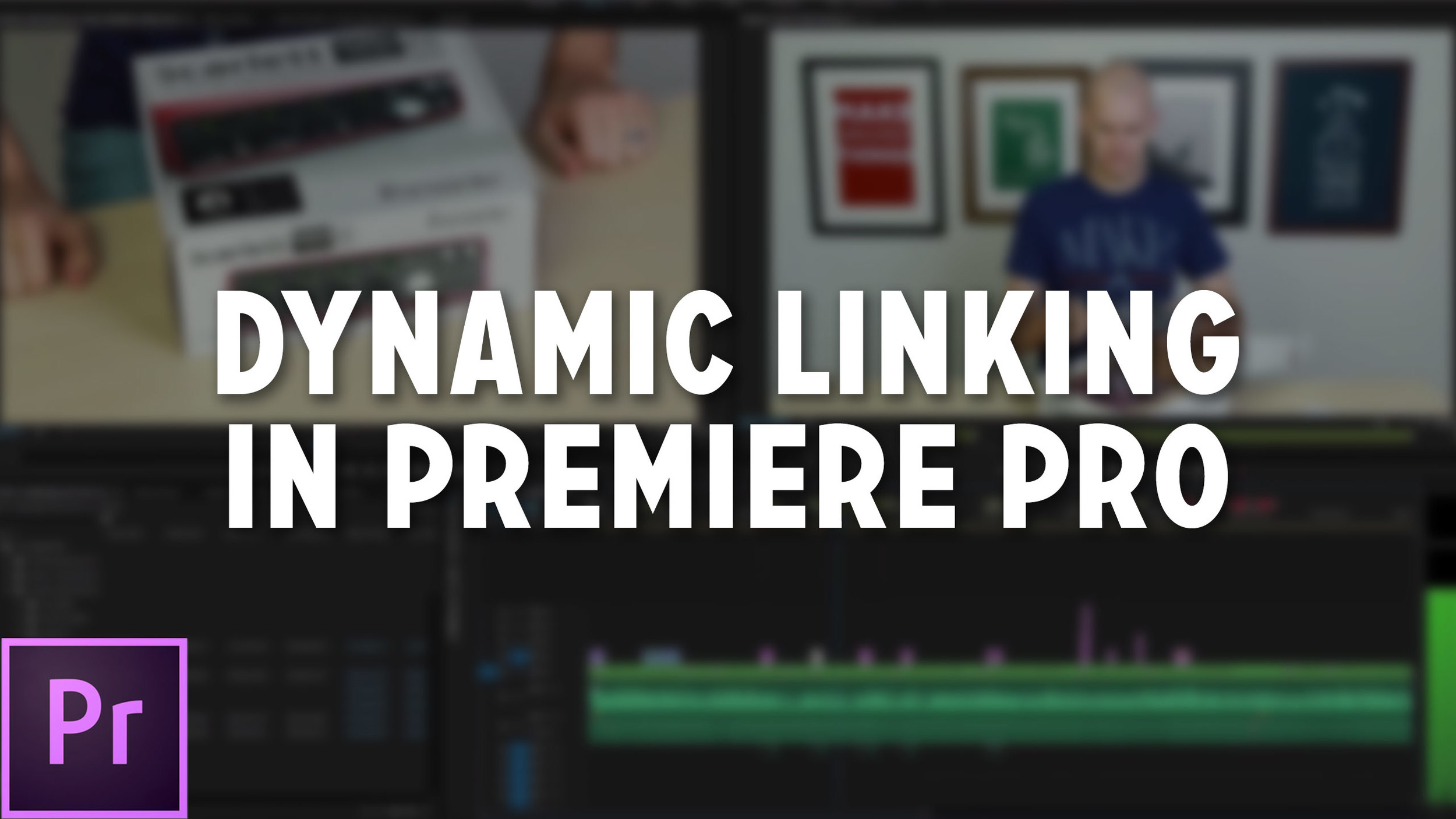Today is the big day...
Our new course on Adobe Premiere Pro is now live.
This course has been made completely from scratch, includes 59 video lessons, and spans over five hours.
Tomorrow is the big day...
We've been getting a bunch of questions about our new course on Adobe Premiere Pro, which launches tomorrow, so I going to answer some of them here.
When does the new course go on sale?
The course will go on sale tomorrow (Wednesday, November 18th) at Noon Eastern (9:00 AM Pacific).
Who is this course for?
Anyone that wants to get better and faster at using Premiere Pro to edit videos. Whether you're intimidated by Premiere Pro and are just getting started with it or you want to take what you already know to the next level, I'll share everything I know about it and have learned over the past few years making hundreds videos for myself and clients.
Read MoreTo get the most out of editing videos in Adobe's Premiere Pro you'll want to use external programs to do more advanced multi-cam syncing, film emulation, color correcting, color grading, de-noising footage, and more.
In this video I walk through the best programs to use alongside Premiere Pro.
Read MoreTwo of the most powerful features of Premiere Pro are warp stabilizer, for reducing the shake in video footage, and the color grading options.
In this video I walkthrough how to use the Lumetri Color Panel to correct and grade footage as well as how to fine tune the warp stabilizer.
Read MoreUsing Adobe Premiere Pro to edit videos and being a subscriber to Creative Cloud means that you can use Adobe's entire line software as well as sync your settings on multiple computers.
In this video I discuss various price options available, how it works with multiple computers and how to sync workspaces, keyboard shortcuts and other settings between multiple devices.
Read MoreOne of the best reasons to use Adobe Premiere Pro to edit videos is how well it connects with Audition for audio sweetening and After Effects for motion graphics and other effects (like motion tracking or keying out a green screen).
In this video I'll show how to use a dynamic link between Adobe Premiere Pro, Audition, and After Effects.
Read MoreOne of my favorite features of Premiere Pro is the custom workspaces you can create.
In this video I'll show you what each of the default options are helpful for and how to create your own custom workspaces.
This is first of five videos in a series about why you should use Premiere to edit videos. We'll be doing this over the next two weeks leading up to the launch of our course on Adobe Premiere Pro. More on that over the next couple weeks.
Read MoreVideo editing already takes long enough, so let's speed things up with some of my favorite keyboard shortcuts and save you some time.
In this video I show you 37 different keyboard shortcuts I use while editing videos.
Also, I've created custom keyboard shortcuts that I've pulled from other video editors I've learned from in-person and online, so these aren't the default shortcuts built into Premiere, but if you're just getting started, practice learning the built-in shortcuts first by hovering over buttons before clicking them or seeing the command to the right of the action in the drop-down menus.
Read MoreIf you sit down to edit your video and it looks too dark or too bright, you can usually fix it in post.
In this video I'll describe how to fix the your video's exposure while editing in Final Cut Pro X, Adobe Premiere Pro and iMovie.
And if you're using different video editing software than the ones I'm showing, the fundamentals are the same, so watch and then apply them to your app of choice.
Read More